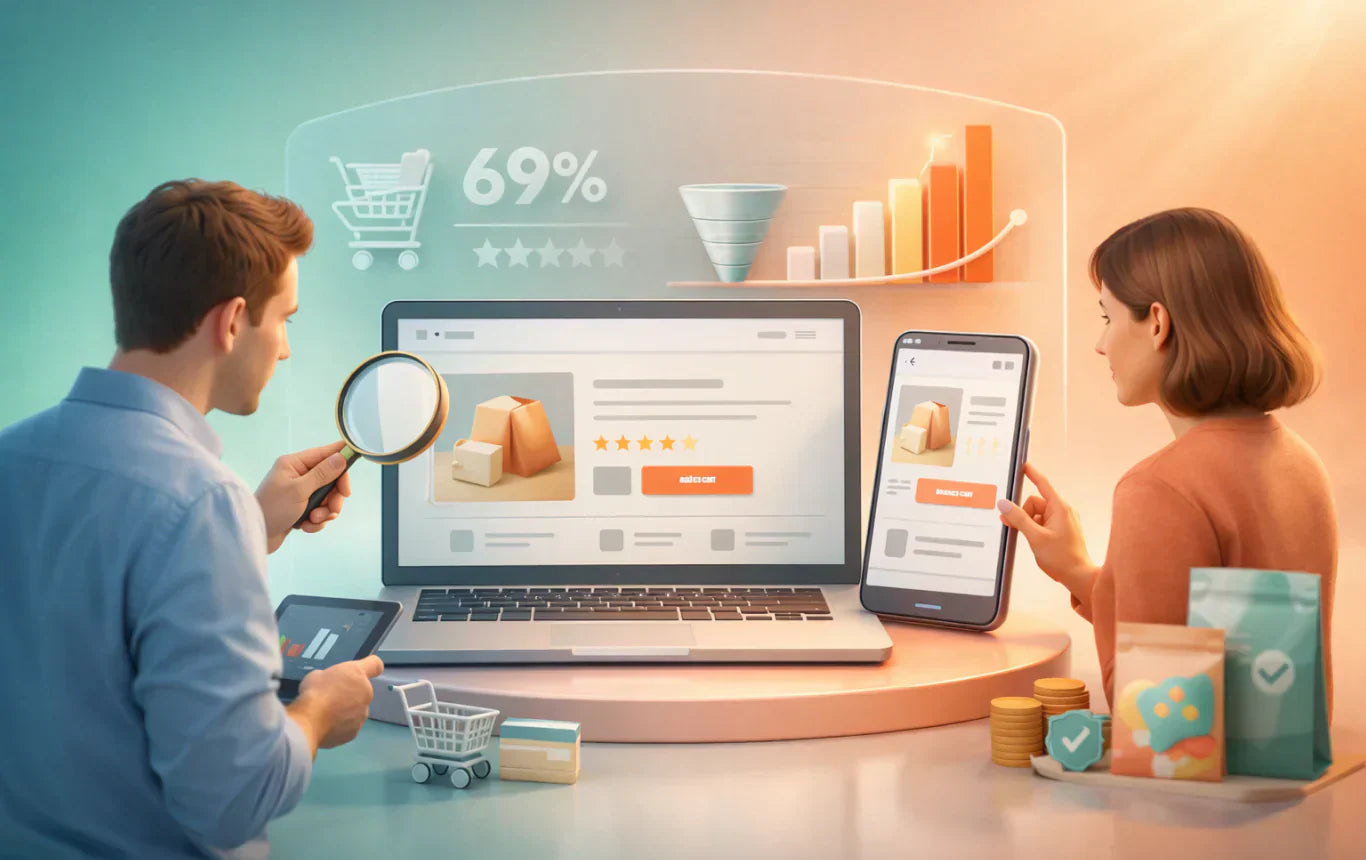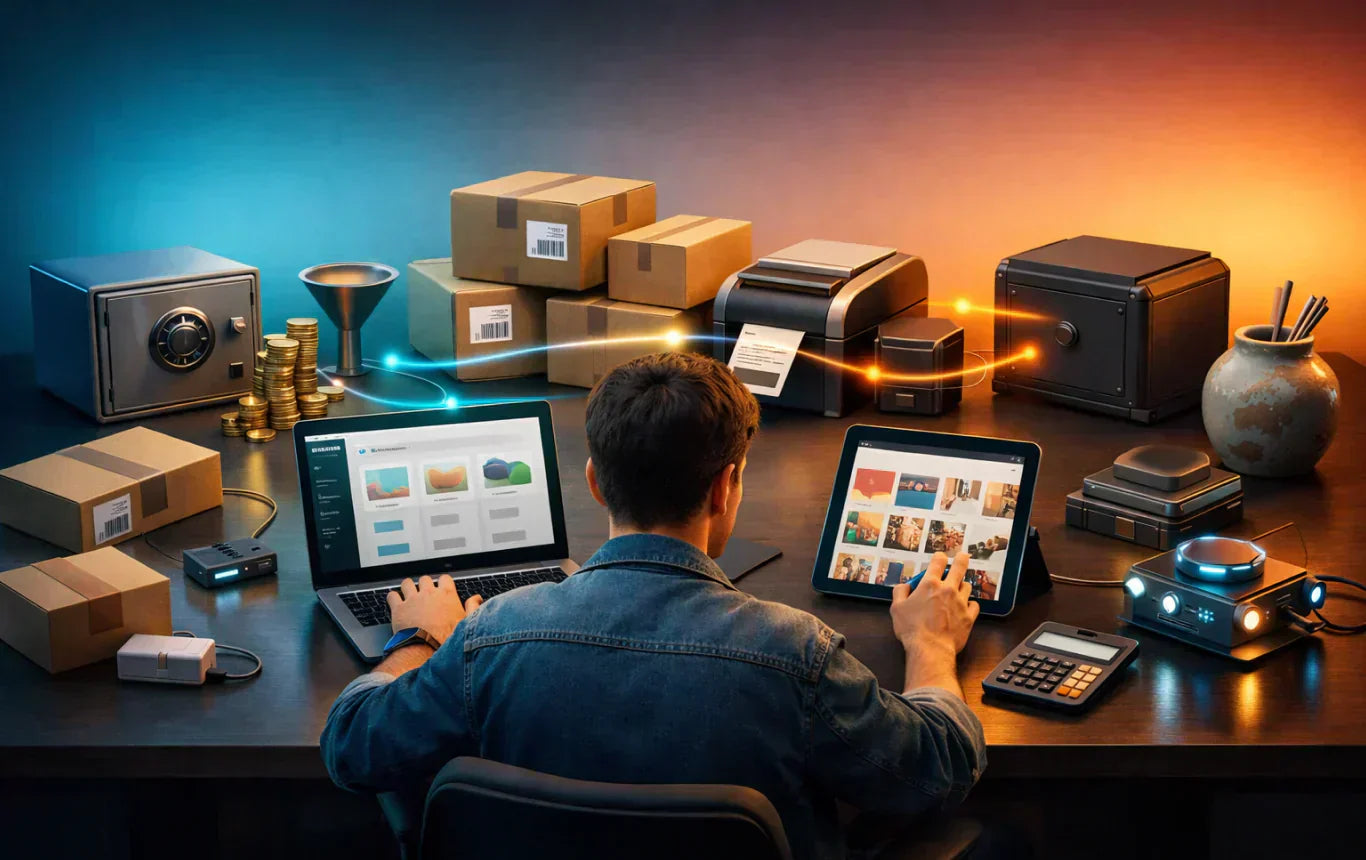Table of Content
In the present day, customers expect blazingly quick online experiences. This makes it all the more crucial to design and customize Shopify themes with performance in mind, since in the fast-paced world of e-commerce, even milliseconds matter.
Our in-depth guide will assist Shopify theme developers and customizers in producing lightning-fast Shopify themes as well as customizing Shopify themes to provide Shopify merchants and their customers with an unmatched user experience, as well as help them boost conversion rates and propel their Shopify stores.

Shopify theme customization plays a huge role in enhancing conversion rates, generating repeat business, and improving search engine ranking. With the help of our guide, theme developers can prioritize the performance of Shopify themes, and offer Shopify merchants and their customers a faster, more seamless experience.
Performance Is Important
When it comes to themes, Shopify merchants deeply focus on performance above all else. Designing with performance in mind will allow you to improve the customer experience and success of the Shopify merchants you might be working for.
Shopify Theme Store Requirements

The Shopify theme store grades submitted themes based on performance milestones. A theme must have an average Lighthouse performance score of 60 or higher on its collection, home, and product pages in order to be accepted. To run similar tests on your theme, you can create and utilize a development store.
Optimizing for Performance
Here are key practices:
JavaScript Optimization
Reduce Usage: Primarily use HTML and CSS. Employ JavaScript for progressive enhancement when pure HTML/CSS solutions are unavailable.
Minimize Bundle Size: Aim for a minified JavaScript bundle size of 16 KB or less. Shopify automatically minifies JavaScript upon request.
Prevent Namespace Collisions: Wrap JavaScript values in a function scope to avoid collisions in the global scope when using JavaScript minifiers.
Reduce External Dependencies: Consider native browser features and modern DOM APIs instead of introducing third-party frameworks, libraries, and dependencies. Large libraries like React, Angular, Vue, and jQuery can significantly impact performance. Additionally, avoid polyfill libraries for very old browsers.
Avoid Parser-Blocking Scripts: Parser-blocking scripts hinder DOM construction and rendering. Use defer or async attributes on script tags to prevent this.
Strategic Resource Loading
Preload Key Resources: Leverage resource hints to preload essential resources before the browser discovers them.
Defer or Avoid Non-Critical Resources: Consider loading non-essential resources later or avoiding them altogether to reduce the initial download size.
Image Optimization
Use Responsive Images: Ensure images automatically resize for various device screens to prevent slow loading times on smaller devices.
Lazy Load Below-the-Fold Images: Delay the loading of images outside the initial viewport (below-the-fold) until they're needed when a customer scrolls down the page. This improves the perception of faster page loading.
Additional Recommendations
Consider System Fonts: Utilize system fonts whenever possible to avoid the need for customers to download additional resources before the text is displayed.
Host Assets on Shopify Servers: Deliver assets from the Shopify Content Delivery Network (CDN) to minimize latency and leverage HTTP/2 prioritization.

Optimize Liquid Code: Avoid inefficient liquid code practices that can increase liquid render time and impact store speed. Run the Shopify Theme Inspector for Chrome to identify performance bottlenecks.
Utilize Theme Check: Identify potential performance issues in your theme code with Theme Check, which flags large CSS/JS bundles, references to remote assets, and parser-blocking JavaScript.
Evaluation of Performance
Shopify provides the Web Performance Dashboard & Reports to assist you in assessing how well your store performs in relation to industry benchmarks for visual stability, interactivity, and loading speed (Core Web Vitals). Real User Monitoring (RUM) data is used to gather this information, which is intended to offer useful insights for advancement.
For Shopify stores with lower traffic, Lighthouse performance rankings can still be an option until real user data becomes available. Manual Lighthouse audits, continuous integration (CI), and speed score reviews of the Shopify stores you oversee are the three methods available to you.
How to Run a Lighthouse Performance Score Test

To understand your theme's performance, you can run speed tests through Shopify.
- Create a development store.
- Import the test product CSV to the store.
- Preview your store and copy the _bt parameter value within the preview URL.
- Obtain the URLs for your desired test pages (home, product, or collection).
- Append your theme's _bt value to each URL.
- Run a Lighthouse report for each page on Google Lighthouse and note the mobile score.
- Apply the following formula to calculate your theme's speed score: [(p * 31) + (c * 33) + (h * 13)] / 77 (p = product page score, c = collection page score, h = home page score).
Constant Monitoring of Performance
If you use a continuous integration (CI) method for theme development, you should add a CI check. This makes sure that the theme code modifications don't affect performance. You can take advantage of the Shopify Lighthouse CI GitHub action, which uploads the code for your theme to a benchmark store, measures it, and gives you your performance score.
Examine Performance Of Managed Stores
You can analyze the performance of stores you manage using the Store Performance function in your Shopify Dashboard. After logging into your Partner Dashboard, navigate to Stores, then select View store performance to access this page.
In Summary
To create profitable Shopify sites, performance optimization ought to be the top concern at every level of theme development. A better user experience, smoother navigation, and faster loading times all contribute to increased conversions, satisfied customers, and eventually the success of your merchants' businesses. Use the tools and advice in this article to ensure that your Shopify themes are operating as intended.